Getting started
Essential information to help you get set up with Aniyomi.
Installation guide
1. Downloading Aniyomi
- Visit our download page to get the latest version of Aniyomi.
- After the download is complete, open the
aniyomi-v0.15.2.4.apkfile. - Proceed with the installation process.
2. Adding sources
Once Aniyomi is installed on your device, you can install extensions to access a wide range of sources.
- Open the Aniyomi app.
- Navigate to the "Browse" section.
- Tap on the "Extensions" tab.
- Look for the extension you want to use and press the "INSTALL" button next to it.
- Proceed with the installation process.
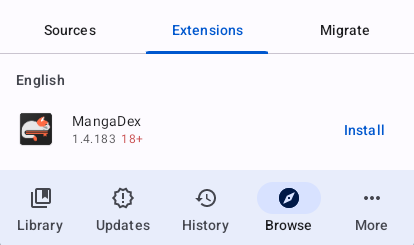
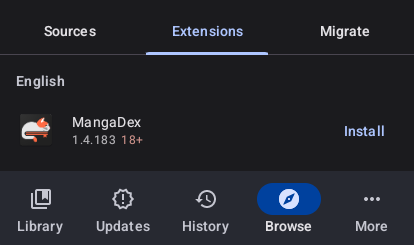
INSTALL PERMISSION
Depending on your device settings, you might need to grant Aniyomi permission to install unknown apps.
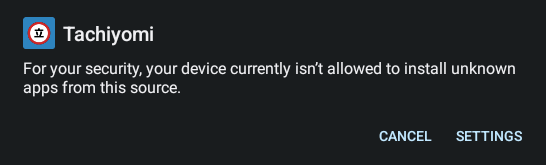
Relevant guide: Enabling Third-Party Installations
3. Adding series to your library
After installing the desired extension, you'll find it in the Manga/Anime Sources tab.
Here's how you can add series to your library:
- Select the source you'd like to browse.
- You can use the Popular/Latest listings to browse, or you can search for the series name.
- Once you've found the series that you want to add, tap on it for more details.
- Press the "Add to library" button, and the series will be added to your Library, ready to be read/watched!
Additional setup
Series search options
If you want to search for series across all your sources, you can use the Global Search feature.
Follow these steps:
- Go to the "Browse" section.
- Ensure you're on the "Sources" tab located at the top-right corner.
- Use the Search icon in the toolbar to find series from all available sources.
Trouble finding a specific series?
If you encounter difficulties while searching for a specific series, consider the following points:
Double-check your spelling and try again, as some sources might use Japanese romanized titles instead of English ones.
Example: Boku no Hero Academia instead of My Hero Academia.
Some sources may use different spellings or wordings for titles.
Example: Bungo Stray Dogs instead of Bungou Stray Dogs
Example: 3-gatsu no Lion instead of Sangatsu no Lion.